RBC providing the most convenient online banking services to pay bills through online by just sitting from anywhere and at anytime, So know how to make RBC bill payment using multiple methods in online, telephone or at RBC ATM’s and also selecting the option of recurring payments so that you can do payments automatically
Not only you can pay a bill to one person or company at a time but also to multiple payees and also use frequency for recurring payments using RBC services.
To avail this online bill payment feature, you must contain valid RBC account with Client Card number and Password. You can sign up for RBC online banking account through online portal and if you face any issue, just contact customer care by calling on 18007692511.
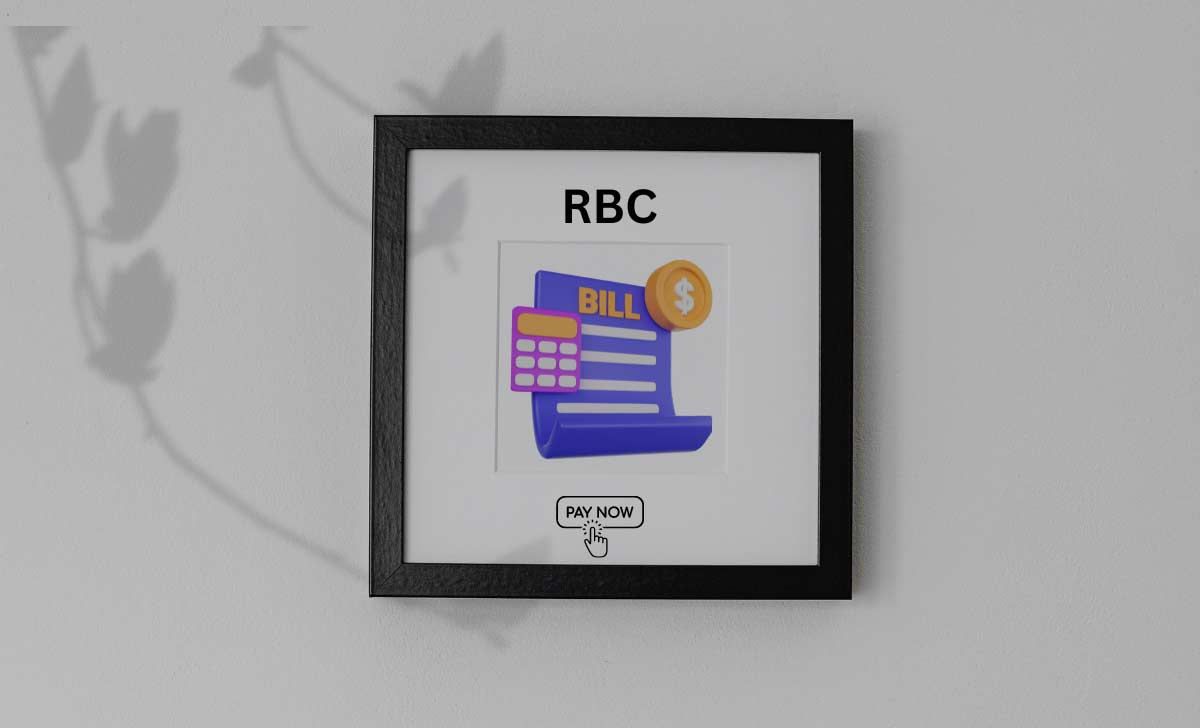
After enrolling for online account, you can just Sign in for your account to avail banking services. You can also use mobile app of RBC for utilizing banking services more quickly and easily with bill payment options available
RBC Bill Payment
You can make bill payments through RBC online banking through online banking as well as mobile app. Here we discuss existing payee bill payments, new payee bill payments and multiple bill methods clearly from the following steps
How to Pay RBC bill for existing Payee in Online Banking
- Go to the official site of RBC online banking using link rbc.com
- Click on Sign in
- Sign in to your account using your Username and Password
- Tap on My Accounts tab from upper navigation bar
- Select Pay Bills and Transfer Funds
- Enter amount to be paid
- Click on From tab and select your account from where you want to debit money
- Tap on To tab and select the Payee from the drop down list
- Select the When date and frequency of Payment
- Click on Submit and verify the all details once to confirm
- Tap on Confirm to complete the Bill payment
Note: You can also take a print of bill payment receipt after successful payment by just clicking on Printable Version link present on the confirmation page for future reference.
Pay RBC bill for New Payee
- Just follow the above process till 7th point and proceed for below steps
- Click on To tab and select Add a Payee option form drop down list
- Search for the company and select it
- Add Payee nickname and Account number
- Confirm it and proceed for payment
- Enter when date and frequency of payment and submit it
- Complete the payment
How to Make Payment for RBC Multiple Bills at a Time
- Sign in to your account from official website
- Click on My accounts
- Tap on Pay bills and Transfer Funds
- Select Pay Multiple Bills option from drop down
- Click on From tab and choose your account
- Tap on number of To tabs of your wish and select the Payees for each
- Enter the amount in the corresponding tabs in front of Payees selected
- Click on Continue and check the details of payment
- Tap on Confirm to complete the payment
Note: Make sure that you are entering correct amount for each payee as there you are selecting multiple once.
Also Read: How to Use RBC Rewards Points to Pay Credit Card
RBC Bill Payment through RBC Mobile App
Before starting this method, you just need to install RBC Mobile app on your mobile and Sign in to your account. Follow the simple steps mentioned below to make RBC bill payments easily:
Pay RBC Bill for Existing Payee in Mobile App
- Open the RBC Mobile app
- Click on Move Money
- Tap on the Pay a Bill option
- Select a Payee listed in the Existing Payee section
- Click on the arrow right of the select the account
- Choose the account from which you want to pay
- Enter amount
- Select the date when you want to make payment or you want to make as soon as possible, don’t change the date
- Set the payment frequency
- Click on Continue and then on Pay on to complete the payment
RBC Bill Payment for New Payee in Mobile App
- Tap on Move Money and select Pay a Bill
- Click on Enter Manually under Pay New Bills Section
- Select From account and amount to be paid
- Click on arrow present right of Select Payee
- Tap on Add
- Search for Payee and select from the suggestion list
- Add a Nick name and Account number of Payee and confirm it
- Select date of payment and frequency and click on continue
- Tap on pay now to complete the payment
There is a detail guidance about how to pay a bill in the RBC mobile app and it is a mobile app pdf click the link mentioned for the pdf, click here
Before starting to know how to do RBC Bill Payment methods, you have to add Payees to make payments more quickly. So just have a look to manage Payees list on your RBC online account.
Also Read: How to Cancel a Cheque RBC
How to Manage RBC Payee List through Online Banking
You can manage your Payees list for quicker payments through online portal. Not only adding the Payees, but you able to edit or delete the Payees from the existing list. To do this follow the simple steps given below
Add Payee to your RBC Account in Online Banking
Adding payees is simple, but be careful before adding the right one to asd to the list with exact details for payments
- Visit official website of RBC online banking
- Click on Sign in
- Enter Username or Client Card number and Password
- Tap on Sign in
- Go to My Accounts tab from user Dashboard
- Select Manage Payee option present at right side of the page
- Click on Add Payee
- Enter Payee name and tap on search
- Select the required payee from the suggestion list and click on continue
- Enter Payees account number
- Confirm the details and click on continue
You have successfully added a Payee to your RBC online banking account. Now you can directly pay to that payees without entering their details for every payment you will make in future.
How to Edit Payee through RBC online banking
Follow the first six points as usual from the above method and to edit the payee details further follow some more steps mentioned below:
- Select Manage Payee option from your online portal
- Click on Edit for that Payee you want to edit the details
- Make the changes that you want to edit
- Tap on Continue and then on Confirm
- Changes can reflect from the next payments you will make to that Payee
Note: You can only change the nickname and Account number of the Payee in the edit feature. Also you can delete the Payee from the Payee list in the Manage Payee section.
How to Add Payee through RBC Mobile Banking App
Do you want to pay bills in RBC mobile app, then follow simple step to make it happen:
- Install the RBC Mobile app on your mobile
- Open it and Sign in using Username and Password
- Click on Move Money present at bottom navigation bar
- Tap on Action
- Click on Add a Payee
- Search for the company through search bar
- Select the Payee from the suggested list
- Enter Payee Nickname and Account number
- Tap on Save to confirm and save it
Benefits of using RBC Bill Payment
In the both banking options like online and mobile app, there are some additional tips for the payments:
- You can stay up to date as you can check your balances, schedule bill payments and so on.
- You can save time by paying bills and transfer funds whenever you want.
- If you sign in once you can get the full picture and you can access business or investment accounts in single sign in
- And your data will be secured by the RBC’s security measures
- It is cost-saving when you pay bills on right time by late fees
- You can pay multiple bills at the same time
- You can pay it automatically by selecting recurring option
- You can pay bills through credit card, debit card, and e-transfer
Can I correct a error in my bill after making payment
Yes, you can correct the error made in bill payment by just cancelling the payment and trying again. It will be possible in three ways like through online, branch or through customer care support. If you want to contact customer support to cancel your payment just call on 18007692511.
How many bills can I able to pay at a time under multiple pay bill feature ?
You can pay up to 10 payees at a time through RBC online banking.
Is it possible to make Pre-Arranged bill payments through RBC online banking ?
Yes, you can make pre-arranged bill payments through RBC online banking. You can set payment date & time at the time of transaction.
What is automatic bill payment in RBC online banking ?
You can set automatic bill payments through RBC online banking that payment done automatically to your payee from your selected account. So you do not need to worry about any recurring payments.