When it comes to managing your finances, cancel bill payment RBC can sometimes be necessary. It is whether you’ve made a mistake, need to make changes, or simply want to stop a payment, RBC Royal Bank provide options for RBC cancel bill payment as and when required.
In this article, we will guide you through the process of RBC cancel bill payment ensuring that you have the information you need to make the necessary changes.
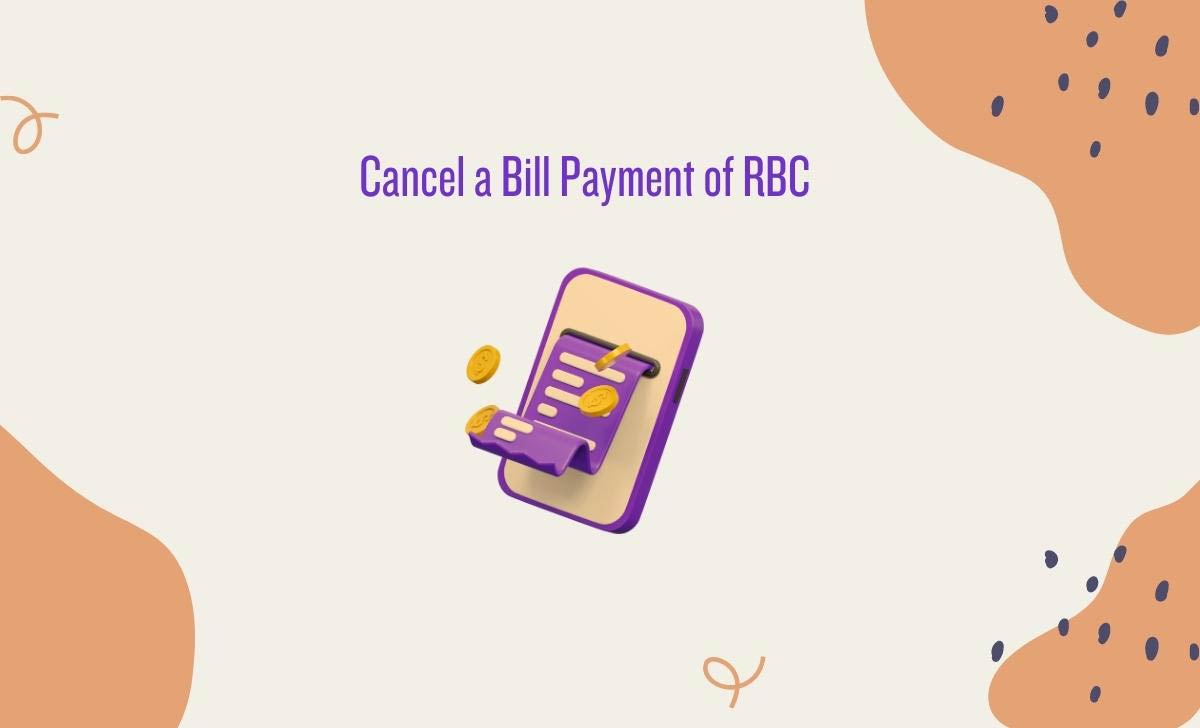
RBC Cancel Bill Payment
Before we dive into the cancellation process, let’s first understand how bill payments work with RBC Royal Bank.
Royal Bank of Canada offers online banking services that allow you to make bill payments conveniently from the comfort of your own home. You can schedule bill payments in advance, ensuring that your bills are paid on time and without hassle.
How to Cancel a Bill Payment RBC in Online
- Sign in to your RBC Online Banking account.
- Click on the “Pay Bills & Transfer Funds” tab.
- Select the “Cancel Bill Payment” option.
- Enter the details of the bill payment you want to cancel, including the payment amount, the payee, and the due date.
- Click on the “Cancel Payment” button.
Cancel Bill Payment RBC by Phone
- Call Royal Bank of Canada at 18007692555.
- Select the option to speak to a customer service representative.
- Provide the customer service representative with the details of the bill payment you want to cancel, including the payment amount, the payee, and the due date.
- The customer service representative will cancel the payment for you.
How to Cancel Paid RBC Bill at Branch
- Visit Royal Bank of Canada branch.
- Speak to a teller.
- Provide the teller with the details of the bill payment you want to cancel, including the payment amount, the payee, and the due date.
- The teller will cancel the payment for you.
Note: You can cancel a bill payment of RBC over a limited period of time whose transaction is done by the following medium
- The Advice Centre
- Online Banking
- The RBC Mobile app
- An ATM
- Telephone banking
How to Cancel RBC Cheque or Prescheduled / Pre-Authorized Transaction Online
You can directly contact the merchant and ask them to cancel the transaction or else you can cancel online.
Here are the steps on how to cancel a cheque or pre-scheduled/pre-authorized transaction in RBC BANK online
- Sign in to your RBC online banking using rbcroyalbank.com/ways-to-bank/online-banking/index.html
- Click on the “Transfers and Payments” tab.
- Under the “Payments” section, click on “Stop a Cheque or Pre-Authorized Payment”.
- Select the account that the payment is coming from.
- Enter the payment reference number or the payee’s name.
- Click on “Stop Payment”.
You will need to provide the following information to stop a pre-authorized payment:
- The account number from which the payment is being made
- The payee’s name or the payment reference number
- The date of the payment
- The amount of the payment
Once you have submitted the stop payment request, it will take 24 hours to process. The payment will not be processed if it is within the 24-hour period.
NOTE: You will be charged an amount of $12.50 for the cancellation request and the RBC bank would not give any guarantee of canceling the transaction.
Difference between Canceling an RBC Scheduled payment and a Memorized Bill Payment
Here is a table that summarizes the differences between canceling a scheduled payment and a memorized bill payment on RBC:
| Feature | Scheduled Payment | Memorized Bill Payment |
|---|---|---|
| Definition | A one-time payment that is set to be made on a specific date and time. | A recurring payment that is automatically made on a regular basis. |
| How to cancel | You can cancel a scheduled payment up to 3 business days before the scheduled payment date. | You can cancel a memorized bill payment at any time. |
| Effect on future payments | Cancelling a scheduled payment will not affect any future payments. | Cancelling a memorized bill payment will stop all future payments in the series. |
| Fee | You may be charged a fee for cancelling a scheduled payment. | You will not be charged a fee for cancelling a memorized bill payment. |
What happens if I cancel a scheduled payment on RBC after the cutoff time?
If you cancel a scheduled payment on RBC after the cutoff time, the payment will still go through. The cutoff time for same-day payments is 6:00 PM local time, and the cutoff time for postdated payments is 11:59 PM local time.
If you cancel a payment after the cutoff time, you will need to contact RBC customer service to have the payment stopped.
How long does it take to cancel RBC bill payment?
It usually takes a few business days for a bill payment to be cancelled. However, it may take longer if you cancel the payment by phone or at a branch.
How do I ensure that Cancelled RBC bill payment is successfully proccessed?
To ensure successful cancellation, follow these steps, log in to your RBC online banking account, navigate to the bill payment section, find the payment you want to cancel, and follow the cancellation process.
After canceling, double-check your payment history or contact RBC’s customer service to confirm the cancellation.
Can I cancel a bill payment through the mobile app?
Yes, you can often cancel bill payments through RBC’s mobile app, open the RBC mobile app, navigate to the bill payment section, find the payment you want to cancel, and follow the cancellation instructions provided.
What are the fees for canceling RBC bill payment?
There are no fees for cancelling a bill payment through RBC online banking or the RBC Mobile App. However, there may be fees charged by the biller if you cancel a bill payment after it’s been processed.
Can I cancel an Interac e-Transfer on RBC?
Yes, you can cancel an Interac e-Transfer on RBC as long as the recipient has not yet deposited the funds into their account. You can cancel an Interac e-Transfer through RBC Online Banking or the RBC Mobile app.