An useful online portal SAMS Odisha available who wants admission in various higher education. Just check SAMS new registration guide, login guide on sam odisha.gov.in, and process to download admit card followed by checking results…
SAMS Odisha stands for Students academics management system by Odisha government which is an online portal that has been created to allow students from High education, School & Mass education, Skill Development & Tech education and Physical education to be able to take apply for different further studies from online easily.
Previously students might have to apply through offline for each college which was extensively time taking. But with this SAMS Odisha portal students from higher education can distinguish between their needs and apply to Degree, Post Graduation or Teacher Education (B.E.D & B.H.E.D). At the same time school and mass education students can choose to apply from higher secondary education, teacher education & scert and more.
| Name | Student Activity Management System |
| Service | Online platform for admission into various courses |
| Official Site | samsodisha.gov.in |
| Toll free numbers | 155335, 18003456770 |
References: https://samsodisha.gov.in/newHSS/JuniorFAQ.aspx
Through SAMS Odisha online portal students can not only apply by filing the application form for different educations but they can check their admission status, get to know their exam timetables and be able to download hall tickets and later can use the platform to check for the exam results as well.
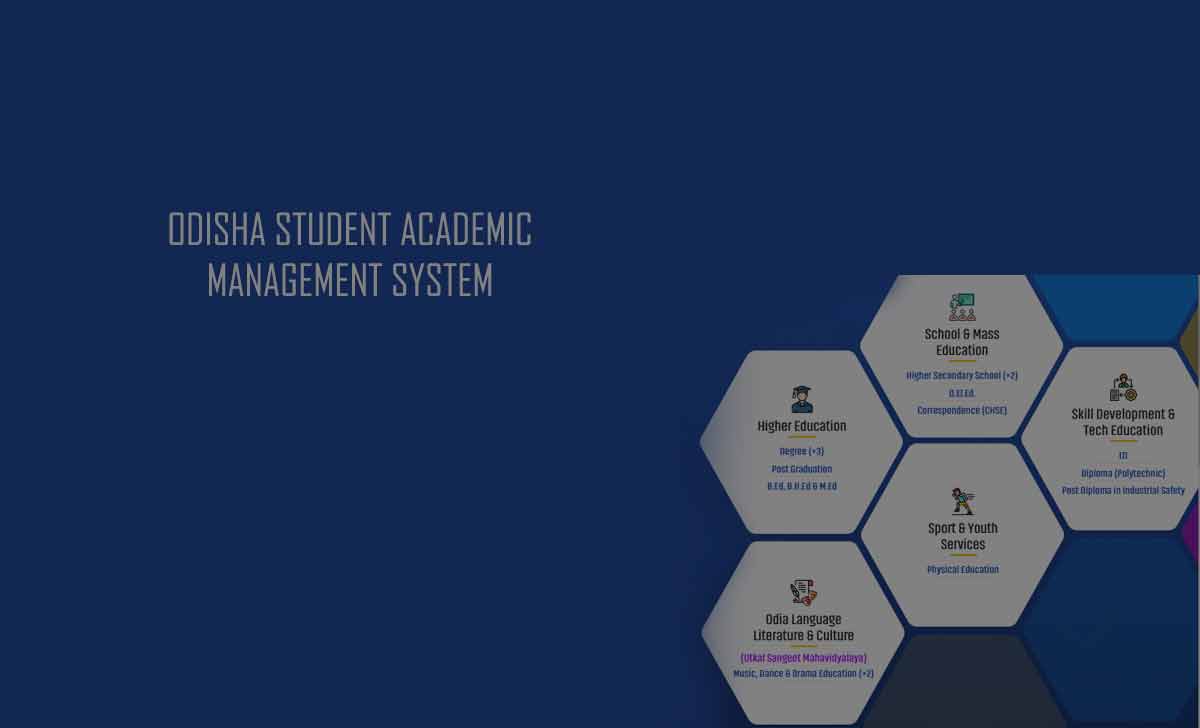
SAMS Odisha New User Registration
If you want to apply for any of the classes then you will first have to register your account under the type of education you want to enroll for, in the below process we will show you the basic process for higher education which remains the same for any other registration and form filling as well.
- Open the SAMS Odisha official website from samsodisha.gov.in
- Tap on the your preferred education under High education registration from the available options such as Degree, Post Graduation & Teacher Education
- Tap on New student later on registration
- Provide your name, mobile number and email address
- Tap on Generate OTP button and enter the OTP to continue updating your profile
- Once your profile is completed, you will be redirected to the selected education stream enrollment filling page
Here simply enter all the details asked such as your educational details and upload the required documents. Once you have filled the form, then you will receive your application number,
SAMS Odisha Login for Higher Education, 11th, 12th, PTE and More
If you have already created your student account then you can follow the steps below that will guide you to understand the login process for one such education stream. While the rest of the education streams’ login process also remains the same.
- Open the SAMS Odisha official website or go through this link samsodisha.gov.in
- Tap on the education stream you have enrolled for
- Click on Existing Student, Login option and you will be redirected to the login page
- Select your education stream and the year from the top
- Enter your mobile number, password and enter the captcha code from the image
- Click on the Sign In button and now you will be logged into your Odisha student account.
SAMS Odisha Admit Card Download
If you have applied for any exam through a college, then you will receive notification for your admit card download from SAMS Odisha website. You can go through the instructions to learn the process to get your admit card or hall ticket for your selected education exam.
- Go to the admit card download page from here samsodisha.gov.in/AHSE/DownloadAdmitCard_Junior.aspx
- Or else for your stream go to the SAMS Odisha official website
- Select education stream and login and under your account click on Admit card
- Once you are on the admit card page, select the course type and enter the registration number
- Select your date of birth, enter the captcha code and click on Print button to print or save as PDF
How to Check SAMS Odisha Results
If you have appeared for the exams then once the results have been announced then you can check the SAMS Odisha results from their portal by following the instructions below.
- Login to SAMS Odisha by selecting your education stream and go to your account
- Click on results and from the notifications click on the exam results you want to check
- It will open in a new page where you have to enter your registration number, select date of birth and enter the captcha code from the image
- Tap on the submit button and your results will be shown
- Take print out by clicking on Print button or save by clicking on the same Print button
What is SCERT SAMS Odisha?
Odisha government provides SCERT exams which stands for State council of educational research and training under School & Mass Education stream with the name Teacher Education & SCERT that is aimed towards providing teachers across the state with more knowledge through this educational course.
How to apply for 1st year by SAMS Odisha?
In order to apply for a high education diploma course for 1st year you need to go to the SAMS Odisha official website > then click on Diploma under high education and complete your new user registration to apply for 1st year by using SAMS Odisha website.
How to check application status in SAMS Odisha?
Once you have completed your user registration for any education stream, you will receive your registration number which can be used to check for your application status by going to the account after login and under the selected stream click on the check status button then enter your registration number and click on check status button to check if your application status has been approved.
How to solve SAMS Odisha login problem?
Sometimes the users are not able to login to their SAMS Odisha account due to an login error which is caused when they use their email address instead of phone number or else the password might be wrong.