Here we discuss about how to reset National Insurance Login forgot password for NICL mobile application and web portal when customer forgot their password while login…
Recent days all companies providing most of their services through Online portals and Mobile applications. National Insurance Company also adopted implementing online services to their customers with Mobile Application called National Insurance Company Mobile Application in short NIMA and Online web portal at nationalinsurance.nic.co.in
Most common issues while using these portals are forgot password and updating email Id and mobile number. Without visiting office or without wasting time with customer care National Insurance company provided solution in their portal to reset National Insurance Login forgot password and also you may check about how to update mobile number and Email ID at Insurance Policy / Customer ID.
How to Reset Forgot Password through Online Portal
- Visit the official website of National insurance company https://nationalinsurance.nic.co.in
- You will see home page. In the right side More option will be available. Click on it.
- It will open another screen. You can see Customer Login click on it. Two Options will be displayed. Click on First Option Login.
- Then NIC Portal Screen will open.
- Click on forgot Password Option available in bottom of the screen.
- Next screen will open Enter Customer ID. Click on Submit.
- Then OTP screen will open. Check your name, Mobile Number and Email ID shown and click on generate OTP.
- OTP will be sent to your registered mobile number and enter OTP and click on validate screen.
- Then enter your new password two times and click on submit. Your password will be saved.
- Then you can login to NIC portal using Customer ID and new password.
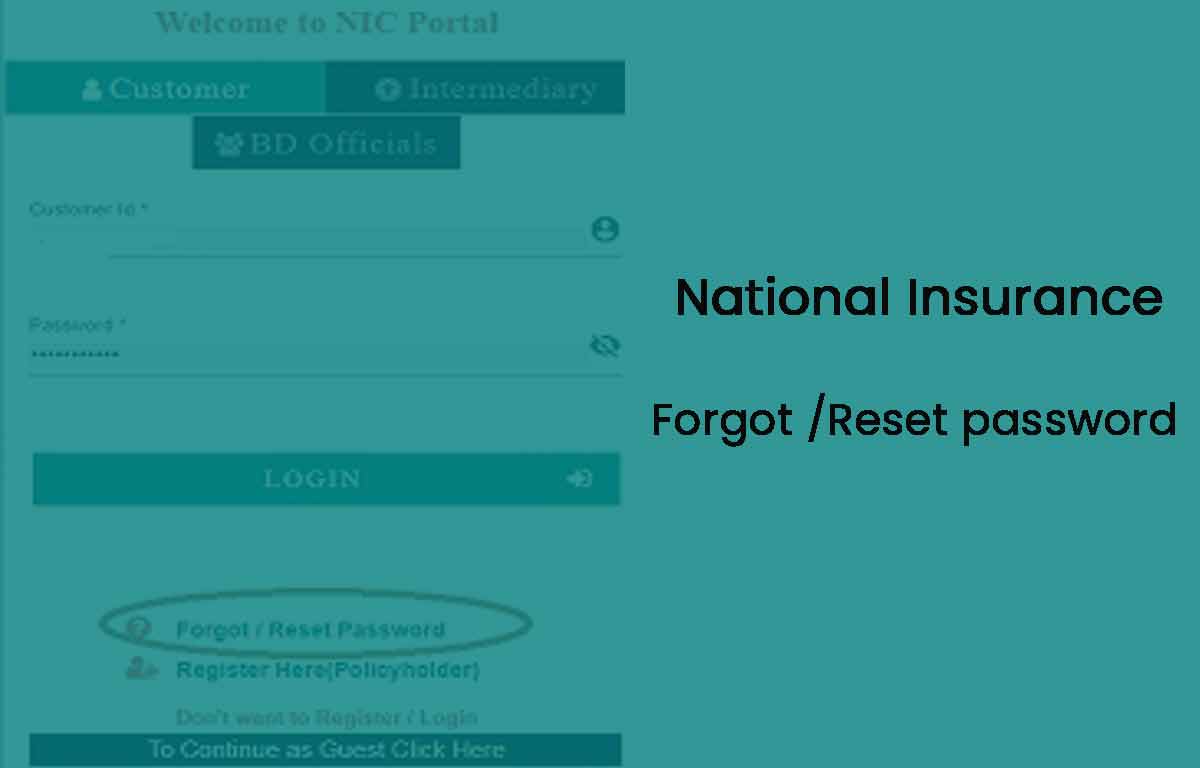
How to Reset National Insurance Login Forgot Password through NIMA Mobile Application
- Open NIC mobile application NIMA on your mobile.
- Select Customer or Intermediary option then screen will redirect you to login page.
- Bottom of the page forgot password option available click on it.
- Next screen will open Enter Customer ID. Click on Submit.
- Then OTP screen will open. Check your name, Mobile Number and Email ID shown and click on generate OTP.
- OTP will be sent to your registered mobile number and enter OTP and click on validate screen.
- Then enter your new password two times and click on submit. Your password will be saved.
- You can login to NIC portal using Customer ID and new password.
Is resetting password is same for mobile application and web portal?
Yes, initially you have to open online portal or mobile application and the process will be same for both the portals.