What is Google Pay used for?
Google Pay, a digital payment platform, and using smartphones or other connected devices, consumers can send money, make payments, and manage their finances due, and here you can check how to use Google pay for different modes and how to use GPay in transit period.
Users may keep an eye on their budget and make wise financial decisions because of the information it provides on spending patterns, transaction history tracking, and categorization of expenses.
How to Set Up Google Pay
Here’s how to set up Google Pay so you can start using electronic payments, too.
- Download the Google Pay app: in two ways the iOS App Store or the Android Google Play Store
- Add your Google account: After downloading the app, you must log in using your Google account
- Add your phone number: It is more convenient if you provide the phone number connected to the device you are currently using.
- Add payment methods: You can add a bank account with the necessary information. Adding a credit or debit card is still an option for Traction. Make payments
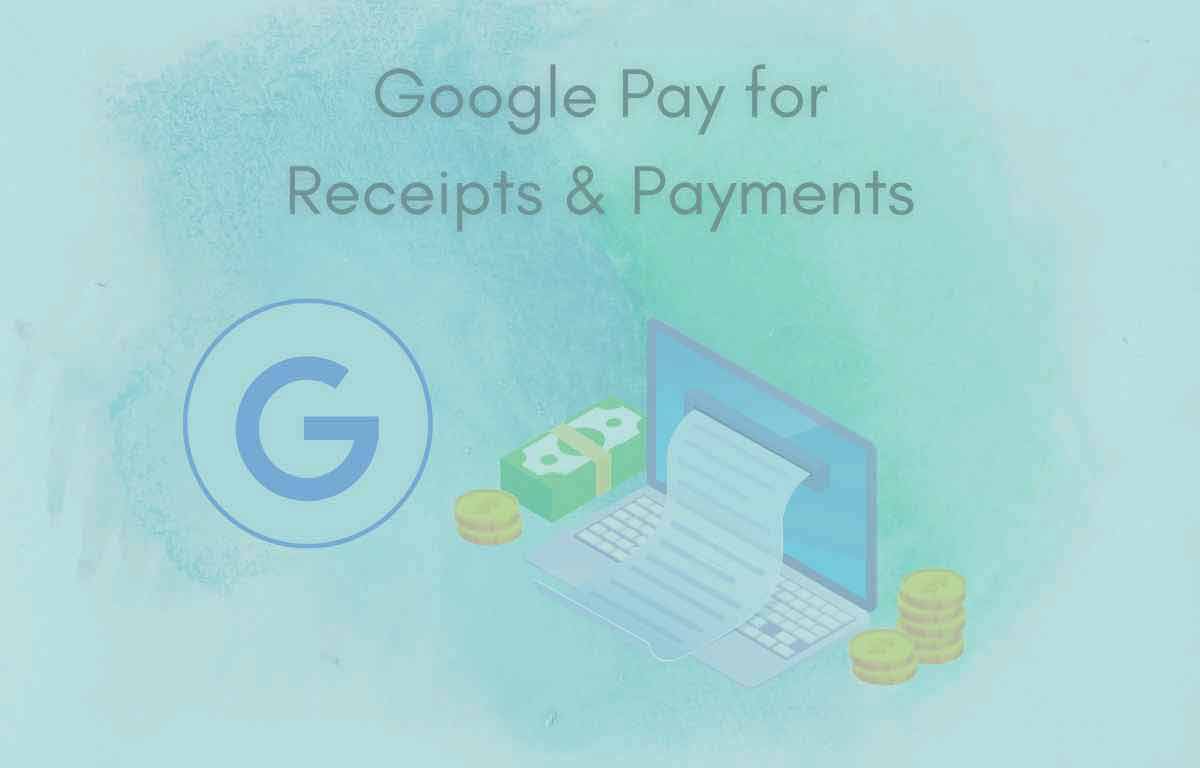
How do i Use Google Pay?
All you need to do to make a payment with Google Pay after setting it up on your handset is unlock it and place the back of it against the payment terminal. After the terminal registers your payment, follow the on-screen instructions to finish the transaction.
Here’s a brief explanation of how to use Google Pay to make a payment
- It might be a person or a company making online purchases or sending money to a contact of yours.
- Verify the payment information, check the total, the mailing address, and any other additional relevant details.
- You could be required to authenticate the transaction using the security capabilities on your device
- Tap the “Confirm” button to finish the transaction
Note: Your payment information will be securely transmitted to the merchant through Google Pay, who will then complete the transaction.
How to Use Google Pay in Stores
- Look for the Wi-Fi or Mobile data network or Google Pay indication.
- Hold your unlocked phone over the connection point of GPay.
- Wait until your phone displays a checkmark
- Scan the QR code or UPI Scanner
- Enter Bill Amount
- Select Account
- Enter PIN and Submit to complete payment
How to Use Google Pay for P2P Payments
- Tap Send request > to the name of the recipient
- To pay a contact, search for them using their name, phone number, email address, or QR code.
- Enter the amount you want to pay, pick a payment option, and then touch Pay Button
How to Set a Default Card for Google Pay
- In Google pay > Select Set as Default option
- Make sure you want to make the chosen card the default before you do so.
- The chosen card will be used as your Google Pay transactions’ default payment method.
How to Send and Receive Money with Google Pay
Send Money
- In Google Pay> Type the name or phone number of the recipient.
- Please enter the amount you would like to spend.
- Verify the information, then complete the transaction.
Receive Money
- Select “Receive” by tapping it.
- Remind the individual sending you money about your payment link or QR code.
- Your Google Pay account balance will reflect the funds once they have been sent.
Note: By tapping the “Request” button in the Google Pay app and following the on-screen instructions, you can also ask someone for money
How to Use Google Pay on Transit System
- Check for transit system compatibility: Check to see if the transit system you’re using accepts Google Pay as a form of payment.
- Verify supported transit cards: To add transport cards, see if the transit system you use has any particular guidelines or restrictions.
- Enable NFC and unlock your device: Make sure your device’s Near Field Communication (NFC) feature is activated. Unlock it as well because using Google Pay on some systems requires authorization.
- Wait for the transaction to process: A confirmation or notification on your smartphone letting you know the payment was successful should be awaited.
Note: you use contactless payment methods, make sure you adhere to the transit system’s rules regarding prices, validations, and any other unique criteria.
Google Pay Limits Per Day
The following restrictions apply when using your Google Pay balance to make purchases
- The maximum single transaction amount is $2000
- Daily Maximum total Transaction amount of $2,500
- Total trades:15 per day
To your Google Pay account, you can add a total of five different payment options (debit card or bank account).