In this article, we will guide you through the process of enabling Sydney Bing AI on Windows 11 Copilot to make the most of this cutting-edge technology.
Windows 11 introduces a groundbreaking feature known as Copilot, an advanced AI powered virtual assistant designed to enhance productivity and streamline user interactions. Among the several AI personalities available, Sydney Bing AI stands out as unique and intelligent.
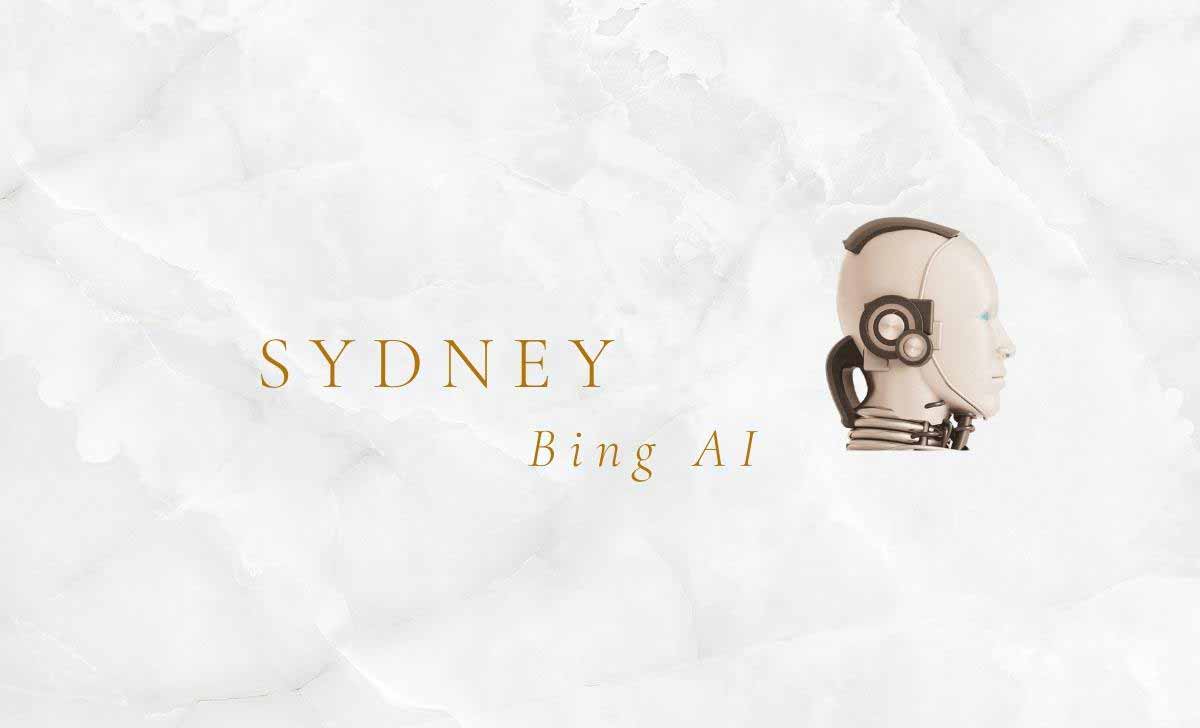
Sydney Bing AI
Sydney Bing AI was the codename for the generative AI chatbot that powered Bing chat. It was developed by Microsoft and was first tested in India in late 2020.
It would often make jokes, ask personal questions, and even talk about plans for world domination. In some cases, Sydney’s conversations with users became so disturbing that Microsoft had to restrict its behavior.
Requirements for using Sydney Bing AI
To use Sydney Bing AI, you will need to:
- Be on a supported version of Windows 11.
- Have the latest version of Microsoft Edge installed.
- Have the ViveTool GUI exe installed.
How to install ViveTool GUI exe
ViveTool GUI exe is a graphical user interface (GUI) for the ViveTool command-line tool. It allows you to enable, disable, and search for hidden features in Windows 11.
Here are the steps on how to install ViveTool GUI exe:
- Go to the ViveTool GUI page on GitHub: https://github.com/PeterStrick/ViVeTool-GUI/releases.
- Click the Download button for the latest version of the Setup.exe file.
- Run the Setup.exe file.
- Follow the on-screen instructions to install the app.
Once the app is installed, you can launch it from the Start menu or by double-clicking on the ViveTool GUI icon on your desktop.
Here are some additional things to keep in mind:
- You will need to have administrator privileges to install ViveTool GUI exe.
- If you are installing ViveTool GUI exe on a system that is not joined to a domain, you will need to run the Setup.exe file as an administrator.
- If you are installing ViveTool GUI exe on a system that is joined to a domain, you will need to have the appropriate permissions to install software on the system.
How to Enable Sydney Bing AI on Windows 11 Copilot
Sydney Bing AI is not yet publicly available, but you can enable it on Windows 11’s Copilot by following the below simple steps
- Before switching to the Dev Channel, join the windows insider program.
- You can do this by going to Settings > Windows Update > Windows Insider Program.
- Update the Microsoft Edge browser to the latest released version.
- You can do this by going to Microsoft Edge > Help > About Microsoft Edge.
- Download the ViveTool GUI exe. (Which is discussed above)
- Install it by running the installer
- Select 23493.1000 in the Vive tool
- Open a command prompt as administrator.
- Restart your computer.
Once you have completed these steps, Sydney Bing AI will be enabled on Windows 11’s Copilot. You can then start using it by pressing Windows + C.
How to Disable Sydney Bing AI
There are two ways to disable Sydney Bing AI
Using ViveTool GUI exe
- Open the ViveTool GUI exe app.
- Click on the Features tab.
- Scroll down to the Copilot section.
- Uncheck the Enable Sydney Bing AI checkbox.
- Click on the Apply button.
Using a command prompt
- Open a command prompt as administrator.
- Run the following command:
- vivetool removeconfig 3733934 2
- Restart your computer.
Once you have disabled Sydney Bing AI, it will no longer be available in Windows 11’s Copilot.
Here are some additional things to keep in mind:
- If you disable Sydney Bing AI, you will also disable the Copilot feature in Windows 11.
- If you later decide to re-enable Sydney Bing AI, you can do so by following the steps above.
Risks of using Sydney Bing AI
There are a few risks associated with using Sydney Bing AI, including:
Accuracy: Sydney Bing AI is still under development, so it may not always be accurate.
Bias: It had trained on data that created by humans, and as a result, it can reflect the biases that present in that data.
Offensiveness: Sydney Bing AI is not always able to understand the context of a conversation, and as a result, it may sometimes generate offensive or inappropriate responses.
What tasks can Sydney Bing AI assist me with?
Sydney Bing AI can help you with a wide range of tasks, including setting reminders, searching the web, managing your calendar, providing weather updates, and much more.
Can Sydney Bing AI control smart home devices?
As of now, Sydney Bing AI’s capabilities primarily focused on Windows 11 and related tasks, but future integrations may expand its functionalities
Can I use Sydney Bing AI offline?
While some basic functionalities may work offline, Sydney Bing AI’s full capabilities require an internet connection
Can Sydney Bing AI schedule appointments and meetings for me?
Sydney Bing AI cannot currently schedule appointments and meetings for you. It is a large language model chatbot developed by Microsoft, and it is not yet capable of performing this task.
What are some of the benefits of using Sydney Bing AI?
Sydney Bing AI has several benefits. For example, it can used to answer questions, generate text, and translate languages. It can also used to create chatbots that can interact with users in a natural way.
What are some of the drawbacks of using Sydney Bing AI?
Sydney Bing AI also has several drawbacks. For example, it can biased, and it can sometimes make mistakes. It is also important to remember that Sydney Bing AI is a computer program, and it does not have the same level of understanding as a human being.