WhatsApp is one of the most popular messaging apps worldwide, allowing users to send messages, make voice and video calls, and share media files with friends and family.
Traditionally, WhatsApp has been limited to a single device per account, which can be inconvenient for users who want to access their messages from multiple devices.
However, with advancements in technology, it is now possible to use one WhatsApp account on multiple devices.
In this article, we will explore various methods and techniques to achieve this and provide step-by-step instructions to help you seamlessly use WhatsApp on multiple devices.
WhatsApp Companion mode
WhatsApp Companion Mode is a new feature that allows users to link their WhatsApp account to another mobile device.
This means that you can use WhatsApp on two phones at the same time, without having to keep your main phone online.
Companion Mode is still in beta testing, so it’s not yet available to everyone. If you want to try it out, you can join the WhatsApp Beta program on Android or iOS.
Here are some of the things you can do with WhatsApp Companion Mode:
- Use WhatsApp on two phones at the same time.
- Keep your main phone offline while you use WhatsApp on your secondary phone.
- Send and receive messages, photos, videos, and other media on both phones.
- Use WhatsApp features like voice calls, video calls, and group chats on both phones.
WhatsApp Companion Mode is a great way to stay connected with your friends and family, even when you’re not carrying your main phone with you.
If you’re looking for a way to use WhatsApp on multiple devices, Companion Mode is the perfect solution.
Limitations of WhatsApp Companion Mode
- You can only link up to four devices to your WhatsApp account.
- The devices must be running the same version of WhatsApp.
- The devices must be connected to the same Wi-Fi network.
- You cannot use WhatsApp Companion Mode to make payments or send money.
Overall, WhatsApp Companion Mode is a great new feature that allows users to use WhatsApp on multiple devices. It’s still in beta testing, but it’s a promising sign of things to come.
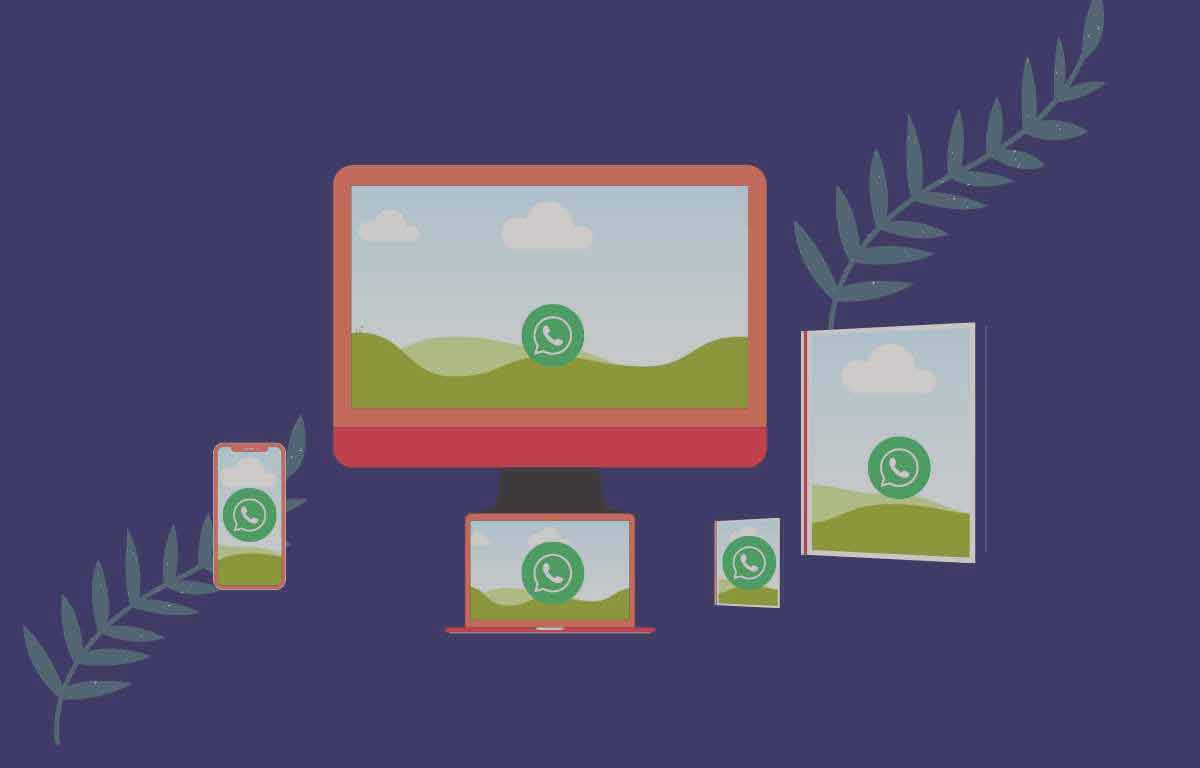
How to Use One WhatsApp Account on Multiple Devices
To link your WhatsApp account on multiple devices, you need to have the latest version of WhatsApp installed on all the devices. You can then follow these steps:
- On the new device, open WhatsApp and tap Agree and continue.
- Tap More options > Link to existing account.
- You will see a QR code on the new device.
- On your primary device, open WhatsApp and tap More options or (Three dots on the right-side top corner) > Linked devices > Link a device.
- If your primary device has biometric authentication enabled, scan the QR code with your face or fingerprint. If not, enter the six-digit code that is displayed on your primary device.
- Once the devices are linked, you will be able to see all your messages, media, and calls on both devices.
WhatsApp Login on Multiple devices
To login WhatsApp on multiple devices, you can follow the above process for “How to use WhatsApp account on multiple devices”.
Advantages and Disadvantages for WhatsApp Login on Multiple Devices
WhatsApp multi-device login is a new feature that allows users to access their WhatsApp account on multiple devices, including computers, tablets, and other smartphones.
This can be helpful for users who want to be able to stay connected with their contacts even when their primary device is not available.
Advantages of WhatsApp multi device login
Convenience:
- Users can access their WhatsApp account from any device, without having to carry their phone with them all the time.
- This can be helpful for people who work from home or who travel frequently.
Productivity:
- Users can use WhatsApp to stay connected with their colleagues and clients, even when they are not at their desk.
- This can help to improve productivity and collaboration.
Security:
- WhatsApp uses end-to-end encryption to protect all messages, so users can be confident that their conversations are secure, even when they are using multiple devices.
Disadvantages of WhatsApp multi-device login
Limited functionality:
- Some features, such as pinning chats and editing group information, are not available on linked devices.
Security risks:
- If a user’s primary device is lost or stolen, the attacker could access all of the user’s WhatsApp messages on all linked devices.
Technical issues:
- Some users have reported technical issues with WhatsApp multi-device login, such as messages not being delivered or devices being disconnected from the account.
Here are some additional things to keep in mind about WhatsApp multi-device login:
- Your primary device must be connected to the internet to use WhatsApp on other devices.
- If you lose your primary device, you will not be able to access WhatsApp on any other devices.
How do I manage my WhatsApp account on multiple devices?
To manage your WhatsApp account on multiple devices, you can use the WhatsApp settings menu. In the settings menu, you can view a list of all of the devices that are linked to your WhatsApp account. You can also remove devices from your account.
What happens if I lose my smartphone?
If you lose your smartphone, you can still access your WhatsApp account on other devices. To do this, you will need to sign in to WhatsApp on another device using your phone number. You will then be prompted to verify your phone number. Once your phone number has been verified, you will be able to access your WhatsApp account on the other device.
What happens if I disable WhatsApp on my smartphone?
If you disable WhatsApp on your smartphone, you will not be able to use WhatsApp on that device. However, your messages and chat history will still be saved on your device. To re-enable WhatsApp, simply open the app and sign in with your phone number.
Can I use WhatsApp on a computer without a smartphone?
Yes, you can use WhatsApp on a computer without a smartphone. However, you will need to have a smartphone with a working SIM card that is registered with WhatsApp. You can then use the WhatsApp Web app to access your WhatsApp account on your computer.