RBC bank alert text is designed to keep customers informed about their account activities, transactions, and important updates in real-time.
By subscribing to RBC bank alerts, customers can receive notifications via email, text messages, or push notifications through the RBC Mobile Banking app.
These alerts help customers stay on top of their finances and promptly address any unexpected or noteworthy account events.
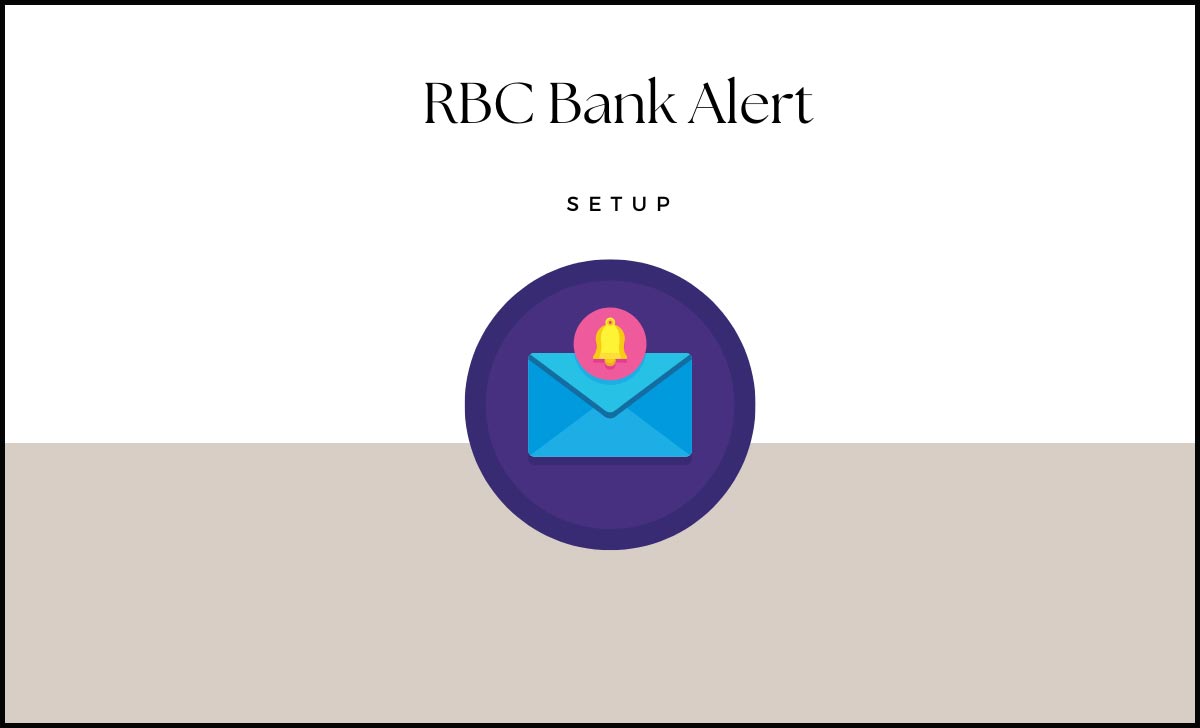
RBC Bank Alert
RBC Royal Bank banking Alerts are a free service that helps you manage your money and stay on top of upcoming offers.
You can receive Alerts by email or text message about specific activity on your accounts, such as low balance, large withdrawals or deposits, credit card fraud, and more.
RBC offers a range of alert types that customers can choose from based on their preferences and financial needs.
You can also get notifications about RBC Offers that match your spending habits and preferences. You can easily customize your Alerts settings in RBC Online Banking or the RBC Mobile app.
How to Manage RBC Bank Alert in Mobile App
To manage the RBC alerts in Mobile app, follow the below-given steps.
- Sign in to your RBC Mobile app using your login credentials.
- Tap on More option at the top right corner.
- Click on Settings.
- Tap on Manage Alerts in Services.
- Click on the Account you want to update the Alert settings.
- Enter New Email or Phone number to Add or update under Contact details option.
- Open Chequing or Savings under the Bank Accounts.
- Make the desired options in ON position and also set the limit for Low Balance Warning option.
- Click on RBC Credit Card under Credit Cards.
- Set the alert for desired option you want.
- Click on Finish, after all the changes done.
- Successfully your RBC Alerts are Saved.
To stop receiving alerts, you can opt-out or unsubscribe from specific alerts or all alerts altogether. This option is generally available in the alerts section of the app.
How to Manage RBC Alerts in Online Banking
To manage RBC alerts in Online Banking, Follow the below steps.
- Open RBC online banking and Sign in to your Account.
- Select Account Summary page.
- Click on Profile & Account Settings.
- Tap on Alerts and Notifications. It will show the Contact details and SMS Alert settings and Alert Preferences in Bank Accounts.
- Select your desired option and set an alert for that.
- For remaining steps follow the above topic.
- Click on Finish, after all the changes are done.
- Successfully your RBC Alerts are Saved.
- For any further enquiry call to customer care at 18007692555
Also Read: RBC Credit Card Transaction History
How to Setup Alert for RBC Credit Card
- Open RBC Online banking
- Go to Alert Details
- Click Credit cards
- Find the Card shown
- Tap on Add Alerts located beside the card number
- Adjust the filters as per your requirement
- Select that item which you want to change
- Click Save Changes.
How to Disable Alert on RBC Bank
To stop receiving alerts, you can opt out or unsubscribe from specific alerts or all alerts altogether using the same process as above.
How do I ensure the security of my personal information with alerts?
RBC takes security seriously. Alerts are designed to provide valuable information without compromising your account security.
Can I test the alerts before setting them up?
Some alerts might offer a test option to ensure that they are working correctly and are set up to your satisfaction.